Generic Questions
You can easily access your digital room key by logging into our guest portal at https://guest.oslofjord.com.
Use the phone number or email address you provided during the booking process. Once logged in, you’ll find the option to download your room key directly to your Apple Wallet or Google Wallet for quick and secure access during your stay.
To add and use a room key in Apple Wallet, an iPhone 6S or later, or iPhone SE (2nd generation), with the latest version of iOS. Optionally, an Apple Watch Series 5 or later, or Apple Watch SE, with the latest version of Apple WatchOS.
To add and use a room key in Google Wallet, an Android 9 or higher with NFC turned on. The latest version of Google Wallet app (recommended).
After booking your reservation, you can check if your stay supports digital keys by logging into our guest portal at https://guest.oslofjord.com using the phone number or email address you provided during booking. If your reservation includes a digital key, you’ll see an “Add to Apple Wallet” or “Add to Google Wallet” button next to your upcoming stay.
If you don’t see the Wallet option, your room key may not be ready yet or your booking may not support digital keys.
Once your Wallet key has been activated, just hold your mobile device or compatible watch near the reader to unlock the door.
For assistance, please visit the front desk, call us at +47 33 00 20 00, or email resepsjon@oslofjord.com.
Please note that opening hours may vary depending on event days.
You can use a room key in Wallet in all our hotel suites.
Cabins and apartments does not yet support room key in Wallet.
Yes, you can use both.
If you have booked multiple rooms on the same date your room key will be automatically activated for each room. If you have booked on multiple dates each stay will be represented with its own room key in Wallet. Only the room key for your current stay will be activated when you check in.
In addition to your room, your Wallet Key can also be used to access the same hotel spaces where you would use a physical key such as the elevator and common areas.
Apple specific questions
Now you can add your room key to Apple Wallet and access your room with only your iPhone and Apple Watch. It’s easy, convenient, and private.
When your room key is added to Apple Wallet on your iPhone and Apple Watch, it’s stored on your device, which means Apple doesn’t see the spaces you access or when. Your data is private and secure.
When you add a room key to Apple Wallet on your iPhone, it is automatically added to your paired Apple Watch. Once your room key has been added, simply hold your Apple Watch near the reader to unlock.
You can use your room key on up to one iPhone and one Apple Watch. They all need to be signed into the same iCloud account and Apple Account
With Express Mode, you don’t need to wake or unlock your iPhone or Apple Watch to use your room key in Apple Wallet.
If your iPhone needs a charge, your room key in Apple Wallet will still work. On iPhone XS, XS Max, XR, and more recent devices, Power Reserve provides up to five hours of access after the device’s battery needs to be charged, so you can still get inside
Room key in Apple Wallet can be used even if iPhone or Apple Watch does not have network connectivity, as the key is stored on your device. If you are having any difficulty using your room key to complete a transaction, report any issues to the reception so we can investigate
If your iPhone or Apple Watch is misplaced or lost, you should use Find My iPhone to suspend or deactivate your room key in Apple Wallet.
Instructions for Lost/Found Apple devices and Find My iPhone are located at https://support.apple.com/enus/HT201472
Your room key in Apple Wallet will then be reactivated once your device is recovered. You can reactivate a found device that was suspended via iCloud.com.
On your iPhone open Apple Wallet. Select your room key. Tap the More button. Then to delete, just tap Remove Key. See more details here.
Google specific questions
If your Android phone is misplaced or lost, you should use the Find My Device app to remotely delete/wipe a lost device.
Find, secure, or erase a lost Android device – Google Account Help